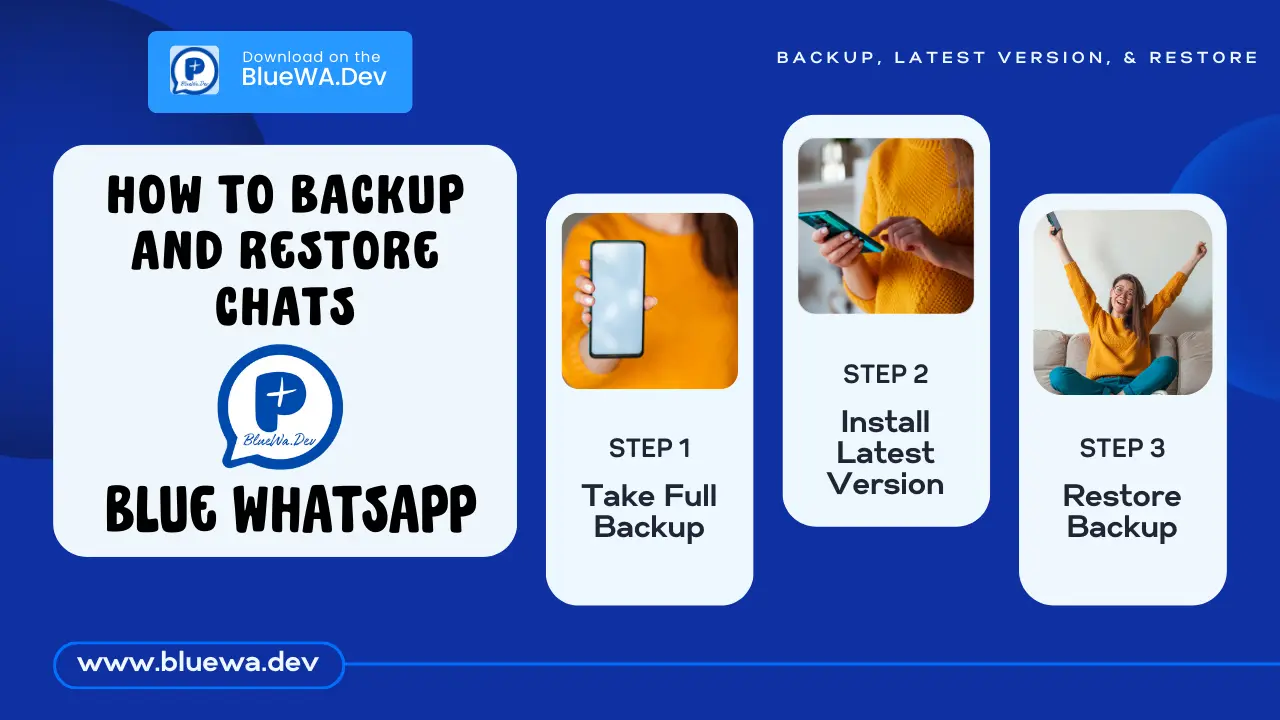In today’s Digital era, we all have the best Social Media apps for our daily lives. We also use many Modified versions and Add-ons like Blue WhatsApp APK. This article is also About the Black up and restore process in Blue WhatsApp APK. We will be going deep into this process and learning the importance of data and backup using WhatsApp. We will share all the step-by-step processes, so please make sure to follow all the steps carefully and don’t skip any part of it.
Understanding Blue WhatsApp APK
Blue WhatsApp APK is a modified version of the original WhatsApp application, offering users more privacy features, customization options, and additional functionalities that are not available in the official WhatsApp. These modifications are based on providing users with greater control over their messaging experience, including the ability to customize themes, hide online status, and access advanced privacy settings. You can learn more about its amazing features and options in the main article on our official website BlueWa.dev.
Check Now –
How to Update Blue WhatsApp APK – Best Possible Ways
What Is The Importance of Chat Backup?
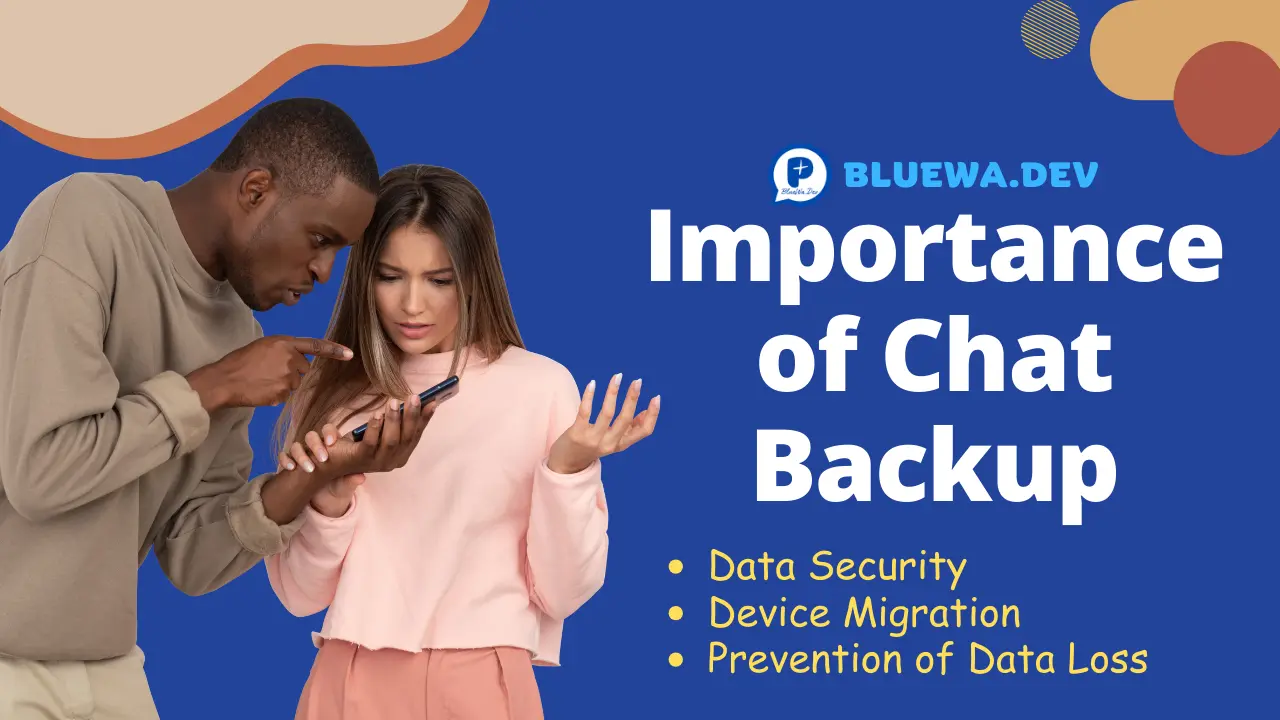
Before going to look at the backup and restore process, we should know the importance of Chat Backup and why it’s necessary. Below we have shared the information on the chat Backup.
- Data Security: Backup provides your chat history, including text messages, media files, and voice notes, and can be stored on all the WhatsApp versions.
- Device Migration: When switching to a new device or reinstalling the application, chat backup allows you to seamlessly transfer your conversations without losing any data.
- Prevention of Data Loss: In the event of application errors, software glitches, or device loss, having a recent backup ensures that you can restore your chats easily.
Backup Process in Blue WhatsApp APK

Backup is a very easy process, You don’t need to have any prior knowledge about Tech, Just follow the step-by-step process given below and don’t skip any point from it.
- Open Blue WhatsApp APK: Launch the Blue WhatsApp application on your Phone.
- Access Settings: Tap on the 3 dot menu located at the top right corner of the screen and select “Settings” from the dropdown menu.
- Navigate to Chats: In the Settings menu, navigate to the “Chats” or “Chat Backup” option, Based on the version you have on your device.
- Start Backup Process: Within the Chats settings, locate the “Chat Backup” option and tap on it to start the backup process.
- Wait While It Complete: Depending on the size of your chat history and media files, the backup process may take some time to complete. Make sure that your device is connected to a stable internet connection for fast data backup.
Restore Process in Blue WhatsApp APK – Simple Way
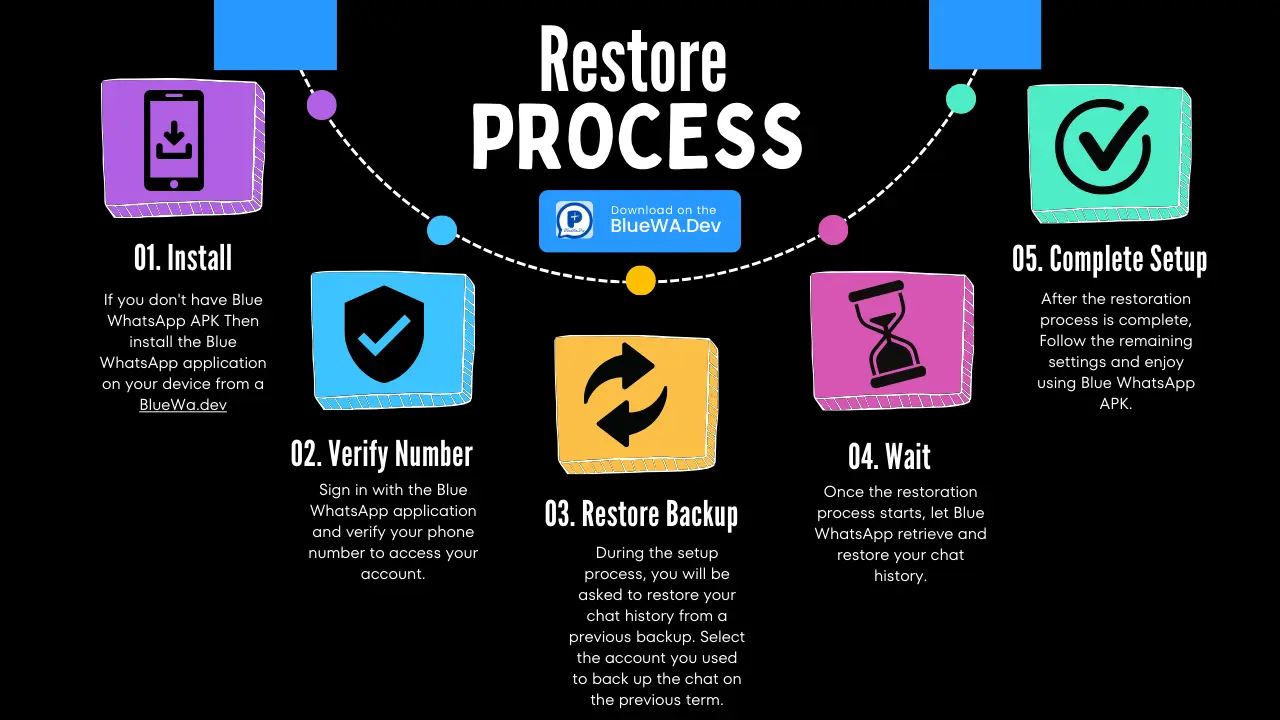
Now if you want to restore the backup chats and media, below is a simple step-by-step guide. It’s also very simple and easy to do, Just make sure to follow all the steps and don’t skip any part of it.
- Install Blue WhatsApp APK: If you don’t have Blue WhatsApp APK Then install the Blue WhatsApp application on your device from a BlueWa.dev
- Verify Phone Number: Sign in with the Blue WhatsApp application and verify your phone number to access your account.
- Restore Backup: During the setup process, you will be asked to restore your chat history from a previous backup. select the account you used to back up the chat on the previous term.
- Wait for Its Completion: Once the restoration process starts, let Blue WhatsApp retrieve and restore your chat history.
- Complete Setup: After the restoration process is complete, Follow the remaining settings and enjoy using Blue WhatsApp APK.
Some Top Frequently Asked Questions
How do I back up my chats in Blue WhatsApp?
Open Blue WhatsApp, go to Settings > Chats > Chat Backup and tap on “Backup Now” to initiate the backup process. For more details, read the above article on BlueWa.dev
Can I schedule automatic backups in Blue WhatsApp?
Yes, you can schedule automatic backups by specifying the frequency as daily, weekly, or monthly as per your preference.
Can I restore chats if I switch to a new device?
Yes, you can transfer your chat history to a new device by installing Blue WhatsApp, verifying your number, and restoring chats from the backup. But it’s also important to have a backup done, Without doing an initial Backup you can’t restore the data.
Are backups encrypted for security in Blue WhatsApp?
Yes, backups stored in Google Drive are encrypted, providing an additional layer of security for your chat data. With Blue WhatsApp, you can also choose to back up on local storage and enhance your safety.
Conclusion
Backing up and restoring chats in WhatsApp Blue APK is important for maintaining your useful chats and data secured. We always encourage our users to back up their data before moving to Blue WhatsApp APK. In the above article, we have shared information on how to Backup and Restore Chats In Blue WhatsApp. We have also shared information on the importance of Backup and restore along with some Top FAQs. That is for today, Please make sure to share this article with all your friends and stay tuned with BlueWa.dev for the latest updates regarding the Blue WhatsApp APK.